Integrated: Importing Treatment Note History
Jumpstart your use of Instinctive Notes by importing your Cliniko formatted treatment note history. A few short steps and all your treatment notes history will be available directly in the Instinctive Notes App on your iPad or iPhone.
Step 1: Export Treatment Notes from Cliniko
Cliniko allows easy export of treatment notes to a CSV file.
In Cliniko navigate to "Settings >> Data Exports"
Just select "Treatment Notes" in the drop down on the top left of the screen and ensure the date range covers all of the history you want to import into Instinctive Notes. Cliniko allows selection of "All" treatment notes, or you can restrict to only a certain type of notes if that's all you want to load to Instinctive Notes.
Once the file has been prepared you can download it to your PC, it will be in CSV format.
Detailed instructions for Cliniko data exports can be found on their support site.
Step 2: Import Treatment Notes to Instinctive Notes
Once you have the file on your PC you can upload to Instinctive Notes. You do not have to make any formatting changes to the file, Instinctive Notes is designed to read Cliniko treatment note CSV files by default.
Open up Instinctive Notes and navigate to "Settings >> Data Imports".
Fill in the Import Details:
Select the "Notes" Import type (currently the only option).
Click "Choose File" to select your CSV file from your PC.
Click the "Import Data" button to commence the data upload.
Step 3: Notes are Loaded
While loading treatment notes Instinctive Notes will match them against the clients and practitioners already set up from Cliniko.
During the matching process please note that:
- Treatment notes will only be loaded for practitioners set up for Instinctive Notes
- Previously imported notes will not be loaded again, there will be no duplicates
- All imports are loaded as treatments in Instinctive Notes regardless of the Cliniko note type
After a few second the notes will be available for viewing in the Instinctive Notes App.
Step 4: View Notes
Imported notes are not downloaded to the Instinctive Notes App by default. In order to view imported notes just Pull to Refresh on an Client Treatment note list.
The full text of every note for that client, including those just imported, will then appear in the treatment note list.