Attachments For Assistants
External information and files make up an important component of the clinical notes for a client. With Instinctive Notes you can add files to the client record and practitioners can view them at any time, right on their iPhone or iPad.
This guide is for uploading and managing attachments on the Instinctive Notes web site. For information on using attachments in the Instinctive Notes App please see Attachments for Practitioners.
Uploading Client Attachments
Files are uploaded on the Instinctive Notes web application against a specific client record. From the main screen select the 'Clients' tab, or navigate directly to the au.instinctivenotes.com/clients page, and then search for and select the client to upload your attachments for.
This will bring you to the client overview screen where you can select the 'Attachments' tab to review and upload attachments.
To start attachment uploading click the 'Upload file attachments' button. When the file chooser appears select the files to be attached (multiple files can be attached at one time).
Each of the selected files will be listed and progress of the upload will be displayed for each file.
Once a file is uploaded then final processing actions will be completed and the file will be available for viewing in the Instinctive Notes App on your iPhone or iPad. The file name will become a link to download the file to a new tab in your web browser.
Attachment Limitations
The following limitations exist for attachments:
- We support the upload of pdf, jpeg, png, doc/docx, xls/xlsx, ppt/pptx, keynote, numbers, pages, csv and text files as these automatically display on the iPhone/iPad
- Attachment names must be unique for a client
- Individual attachments cannot be over 1MB in size
A Note on Apple iWork Documents
In order to display the latest iWork (Keynote, Numbers, Pages) documents you will need to have the relevant iWork apps available on your iPhone or iPad.
iWork documents created before iWork '09 cannot be viewed on the Instinctive Notes App, please update these documents to iWork '09 or above before uploading them.
Attachment Favourites and Descriptions
Attachments can be set as favourites, which sorts them to the top of lists, both on the Instinctive Notes web site and the Instinctive Notes App. Longer descriptions can also be added to attachments to provide further information.
To get started click the 'Edit' link next to an individual attachment.
This will take you to the edit attachment screen.
From there you will be able to set the attachment as a favourite and add a more detailed description.
Attachment Archiving
Attachments uploaded in error or no longer useful can be archived. The attachment will no longer appear on a client's attachments list on either the Instinctive Notes web site or the Instinctive Notes App.
From the attachments screen click the 'Archive' link next to the attachment.
And that's all there is to it, the attachment is immediately removed.
Note that the file itself is not deleted, to restore a file please contact us.
Attachment Security
Due to the sensitive nature of the attachments that will be loaded into Instinctive Notes we have taken measures to ensure that they are stored in a highly secure manner and are not accessible to unauthorised access. Uploading and downloading always utilises secure connections and files are encrypted while stored. Learn more about Instinctive Notes Security.
Attachment Durability
Attachments are uploaded to a highly durable cloud data store designed to ensure that files are not lost or destroyed by accident due to technical error.
In order to protect against accidental overwriting validations are in place to ensure that an attachment cannot be uploaded multiple times with the same name.
Additionally, all attachments are versioned to protect further against an accidental deletion or overwrite. In the unlikely event that a attachment is deleted it can be restored from the backup version.
Although these measures should ensure that no file is lost we recommend keeping a local copy of all attachments uploaded to Instinctive Notes. This will ensure that attachments remain available in the event that your Internet or the Instinctive Notes service was disrupted.