Attachments For Practitioners
External information and files make up an important component of the clinical notes for a client. With Instinctive Notes you can add files to the client record on the Instinctive Notes web site and view them at any time, right on your iPhone or iPad.
This guide is for viewing and managing attachments in the Instinctive Notes App. For information on using attachments on the Instinctive Notes web site please see Attachments for Assistants.
Accessing Attachments in the Instinctive Notes App
Attachments can be uploaded on the Instinctive Notes web site or directly from the Instinctive Notes App.
If attachments exist for a client they are automatically listed alongside the treatment notes with an indicator of the number of attachments stored for the client. To access attachments simply tap the "Attachments" icon on the tab bar.
The attachments list provides an overview of all the attachments stored for the client, with their name, description and favourite indicator (star).
To open an attachment simply tap the attachment file name. The attachment will be downloaded and rendered inline.
The standard iOS pinch to zoom gesture can be used to see more details.
Attachment Limitations
The following limitations exist for attachments:
- We support the upload of pdf, jpeg, png, doc/docx, xls/xlsx, ppt/pptx, keynote, numbers, pages, csv and text files as these automatically display on the iPhone/iPad
- Attachment names must be unique for a client
- Individual attachments cannot be over 2MB in size
A Note on Apple iWork Documents
In order to display the latest iWork (Keynote, Numbers, Pages) documents you will need to have the relevant iWork apps available on your iPhone or iPad.
iWork documents created before iWork '09 cannot be viewed on the Instinctive Notes App, please update these documents to iWork '09 or above before uploading them.
Uploading Attachments Direct from the Instinctive Notes App
From the attachments list you can also upload attachments directly to Instinctive Notes.
Tap the "Camera" or "Share" icon at the top right of the list. The Camera icon will open the camera to take a new picture and the share icon will open up the photos app to allow selection of a pre-existing photo.
The first time you tap the Camera icon the app will ask for access to the camera app and the Share icon will ask for access to the photos app. You will not be able to upload attachments unless you allow access.
Use the Camera to take a photo or Photos app to select the picture for uploading to Instinctive Notes. Once selected you will be asked to name the attachment, which must be unique for the client.
The attachment will then be uploaded to secure storage and will be available for download from the Instinctive Notes App and the Instinctive Notes web site.
Favourite Attachments
You can make an attachment a favourite which will move the attachment to the top of the list so it is always easy to access.
To toggle an attachment as a favourite simply swipe the attachment line to the left. A star will be placed next to the attachment name to indicate that it is a favourite.
Favourites are set per client, so if you favourite an attachment it will show as a favourite for all practitioners and on all your devices.
A favourite can be removed by swiping to the left again on any line with the "Star" indicator.
Attachment Security
Due to the sensitive nature of the attachments that will be loaded into Instinctive Notes we have taken measures to ensure that they are stored in a highly secure manner and are not accessible to unauthorised access. Uploading and downloading always utilises secure connections and files are encrypted while stored. Learn more about Instinctive Notes Security.
Attachment Durability
Attachments are uploaded to a highly durable cloud data store designed to ensure that files are not lost or destroyed by accident due to technical error.
In order to protect against accidental overwriting validations are in place to ensure that an attachment cannot be uploaded multiple times with the same name.
Additionally, all attachments are versioned to protect further against an accidental deletion or overwrite. In the unlikely event that a attachment is deleted it can be restored from the backup version.
Although these measures should ensure that no file is lost we recommend keeping a local copy of all attachments uploaded to Instinctive Notes. This will ensure that attachments remain available in the event that your Internet or the Instinctive Notes service was not available.