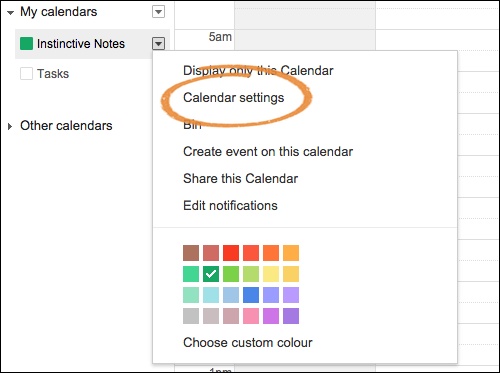Google Calendar Integration
Instinctive Notes connects with the iCalendar standard to automatically import appointments and clients from Google Calendar.
Setting Up the Feed
Set up requires just two simple steps.
Step 1: Copy your iCalendar Feed
Open your Google Calendar to the main calendar page. Find your appointments calendar in the left hand side bar and access the Calendar settings.
Find the "Private Address" section and locate the "ICAL" link. Click the "ICAL" link to reveal the iCalendar address for the appointments calendar.
Copy the link ago go to Step 2 below.
Instinctive Notes only supports "Private Addresses". Please do not publish your Google appointments calendar publicly, it could expose your clients private data.
Step 2: Add Your iCalendar Feed to Instinctive Notes
Once you have your feed simply copy and paste it into Instinctive Notes, either when requested during the sign-up process or by updating your profile.
You can update your profile directly at https://au.instinctivenotes.com/my_profile/edit or when on the Instinctive Notes Web Site click your name at the top right of the screen.
Paste your iCalendar feed url in the "Calendar URL" field and click "Update My Profile".
Within one minute your appointments will have been sync'd to Instinctive Notes and will be available in the Instinctive Notes App.
Formatting your calendar items
For Instinctive Notes to correctly read and process appointments and client information the appointments must be written with the following limitations in mind.
- The name of the event should be the client's full name
- All lower case names will be set to title case for correct matching
- No other special characters or information should be in the event name (see below for details on Appointment Types)
- If a title is provided it will be stored and gender set where possible
Instinctive Notes matches clients using their full name. If a name is not spelled the same way every time then multiple records will be created for the same person.