iCalendar: Importing Clients/Patients
Jumpstart your use of Instinctive Notes by importing your full client list up front. Begin adding attachments, medical history and X-rays, to your existing clients without them needing to book in for an appointment.
Step 1: Export Clients from your Current Practice Management System
Each system will be different, please see the support resources for your system to understand how to export your clients.
Make sure the file is saved as a CSV (Comma Separated Values) file.
The order of information is not important but you must have headings for each column so we can match up the data.
Step 2: Check the File Data
The following Client information can be loaded by the import:
- Client Name - In either a single full name field or two first and last name fields
- Client Reference Number - If you're system provides it please use a reference number
- Birth Date
- Email Address
- Gender
- Title
Please note that Front Desk accounts must include the patients "File No" or the upload will fail.
Step 3: Import Clients to Instinctive Notes
Once you have the file on your PC you can upload to Instinctive Notes.
Open up Instinctive Notes and navigate to "Settings >> Data Imports".
Fill in the Import Details:
Select the "Clients" Import type (currently the only option).
Click "Choose File" to select your CSV file from your PC.
Click the "Import Data" button to commence the data upload.
Step 4: Clients are Loaded
While loading clients Instinctive Notes will match using client reference numbers, if provided, or by client names if not.
If you have client reference numbers available we strongly recommend you use them. You can then avoid any issues with miss spelling or duplicate names.
Step 5: View Client
Imported clients are not downloaded to the Instinctive Notes App by default. In order to load all clients just tap the "More" tab in the app and tap "Refresh all Clients".
All uploaded clients will now be available in the Instinctive Notes App. See "Your Clients" under the "More" tab for the list.