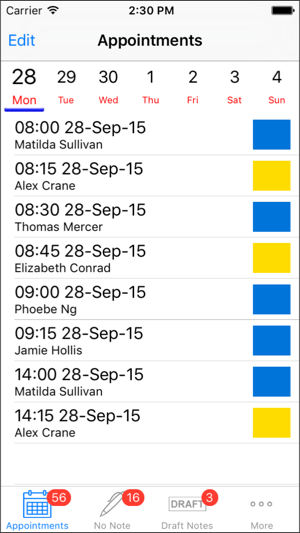iCalendar: Front Desk Integration
Instinctive Notes connects with the Front Desk iCalendar feed to automatically import appointments and clients. The integration is specifically built for the information provided through the Front Desk feed.
Front Desk Requirements
In order to use the integration you must have the following Front Desk components set up:
- Web Appointment Book
- Enable iCalendar for each practitioner who will use Instinctive Notes
Front Desk has guides to help with setting up these components. If you have trouble please contact Front Desk Support for assistance.
The following Front Desk guides can assist with setting up Web Appointment Book:
The free Standard version of the Web Appointment Book will work with Instinctive Notes.
The following FAQ can assist with setting up iCalendar integration for practitioners after Web Appointment Book is set up:
As an additional benefit, the Front Desk iCalendar feed may be added to your iOS calendar so you can see all your appointments in the context of your personal calendars.
Setting Up the Feed for Instinctive Notes
Set up requires just two simple steps.
STEP 1: COPY YOUR Front Desk ICALENDAR FEED
Open the FAQ on iCalendar Integration and see Step 2 in "How to enable iCalendar in Front Desk". Follow the instructions to find your iCalendar URL in Front Desk settings.
Copy the link ago go to Step 2 below.
If you have difficulty finding your iCalendar feed then please contact Front Desk Support for assistance.
STEP 2: ADD YOUR Front Desk ICALENDAR FEED TO INSTINCTIVE NOTES
Once you have your feed simply copy and paste it into Instinctive Notes, either when requested during the sign-up process or by updating your profile.
You can update your profile directly at https://au.instinctivenotes.com/my_profile/edit or when on the Instinctive Notes Web Site click your name at the top right of the screen.
Paste your Front Desk iCalendar feed url in the "Calendar URL" field and click "Update My Profile".
Within one minute your appointments will have been sync'd to Instinctive Notes and will be available in the Instinctive Notes App.
Ongoing Updates
Once configured the Front Desk integration will update appointments every 5 minutes.
Integration Details
The following information is automatically transferred to Instinctive Notes through the Front Desk integration.
Clients
Client records will be created for each unique patient with an appointment. The following rules are followed:
- Clients are matched using the Front Desk "File No" to ensure accurate data with no duplicates or restrictions on names
- Title will be stored when it is available
- Gender will be stored when a title can be correctly matched to a gender
- The first letter of each part of a name will be set to upper case to ensure accuracy
Appointments
Appointments will be created for each appointment in the feed. The following rules are followed:
- Appointments are only created when future dated to allow the Instinctive Notes "Missing Notes" feature to work
- Appointment types will be set based on the Front Desk "Item Code" provided appointment types have been configured
- Appointments will only be created for client appointments, if there is no client "File No" no appointment is created
Appointment Types
You can create appointment types in Instinctive Notes which match the appointment types you use in Front Desk. This will add colours to the appointment list in the Instinctive Notes App.
To get set up just check out our appointment types guide.
Additional Client Information
Instinctive Notes provides an import capability for additional client information. This import can be used to add all your client records up front so they don't have to build up over time with the iCalendar feed. Additional client information, including Birth Date, Email, Gender and Title can be added through the import. Please see the imports guide for more information.
Front Desk®, Front Desk Practice Management System® and the Smartsoft logo are registered trademarks of Smartsoft (Australia) Pty Ltd.